FREQUENTLY ASKED
QUESTIONS
GET HELP WITH
SUPPORT THE MAKER
Find the help you need using the list below. Alternatively, get in touch with a member of our friendly staff using the contact details at the bottom of the page.
Step 1.
Navigate to Subscriptions and choose the package you desire, you can always upgrade latter.
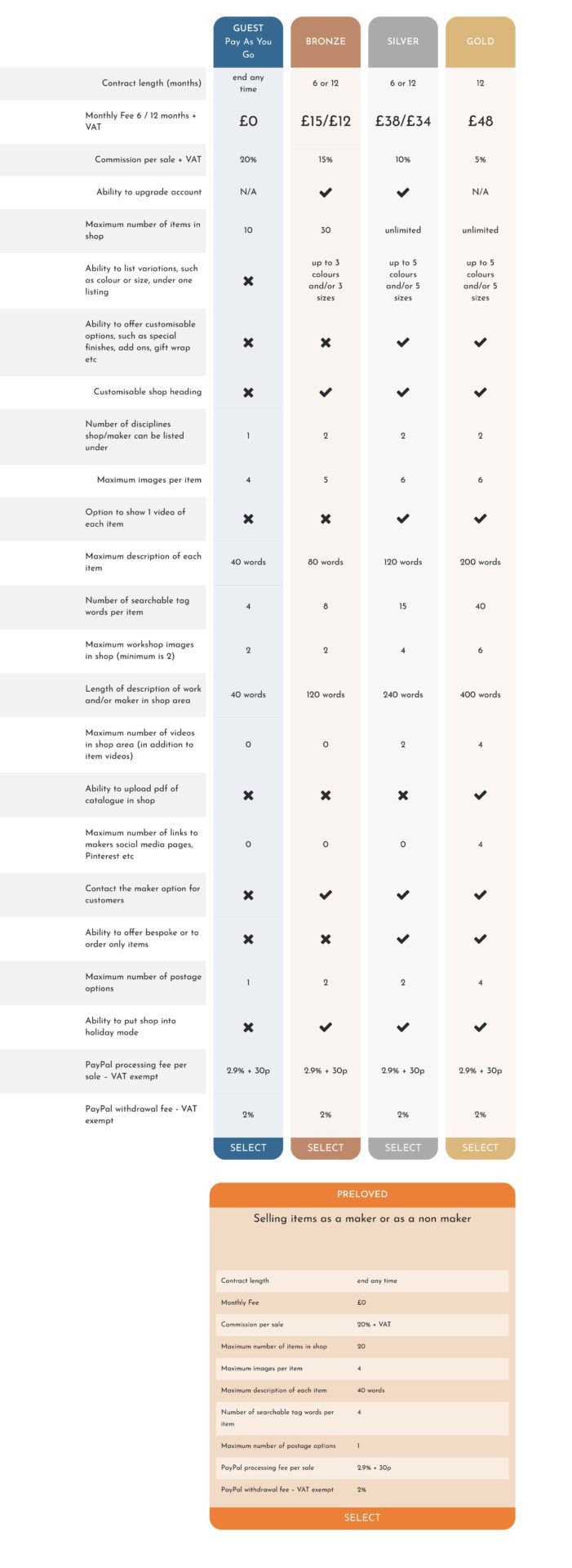
Step 2.
Select your package

Step 3.
Enter your registration details

Step 4.
Confirm your account details
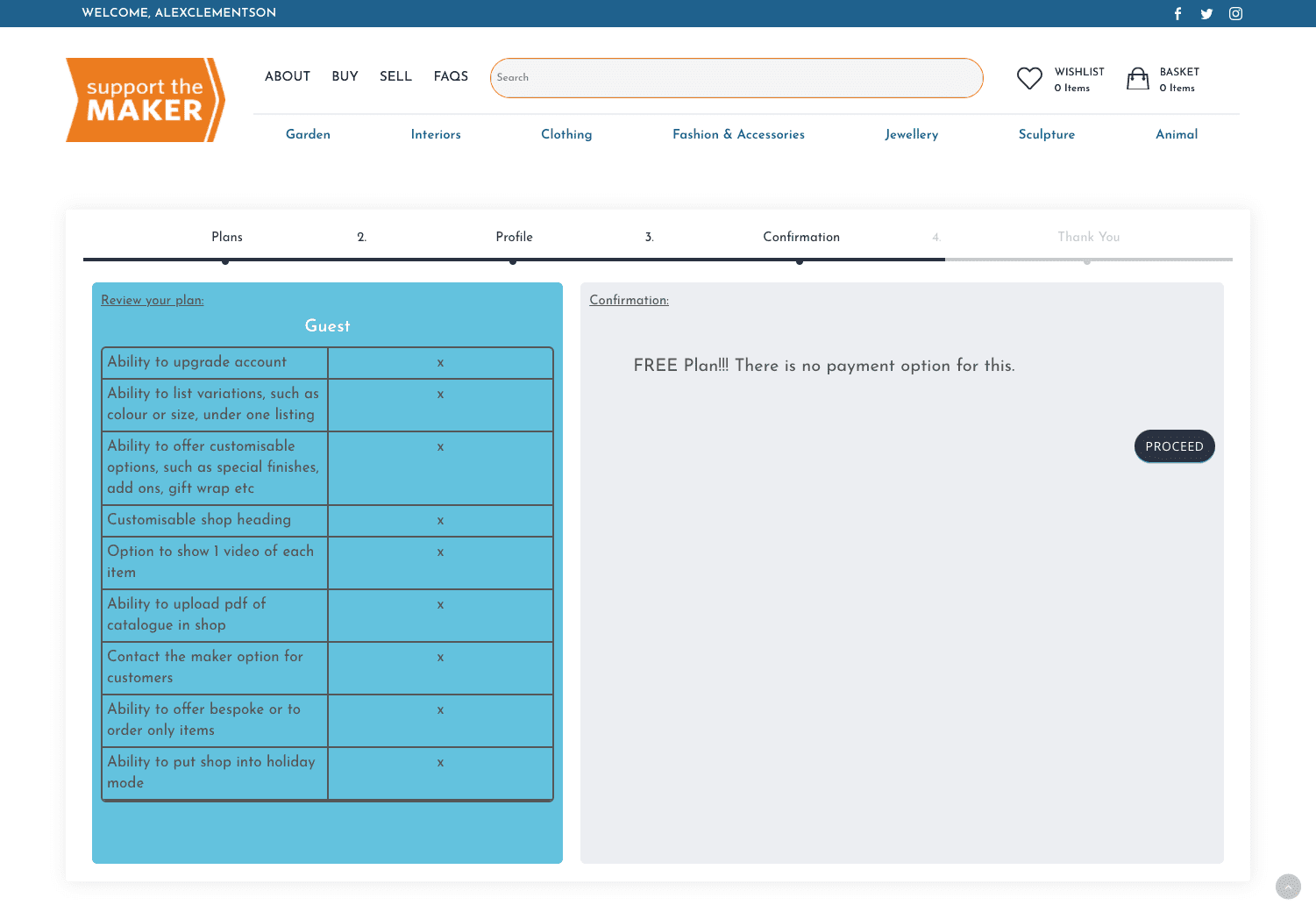
Step 5.
You have now submitted your vendor account.
Please wait till an admin approves your account.
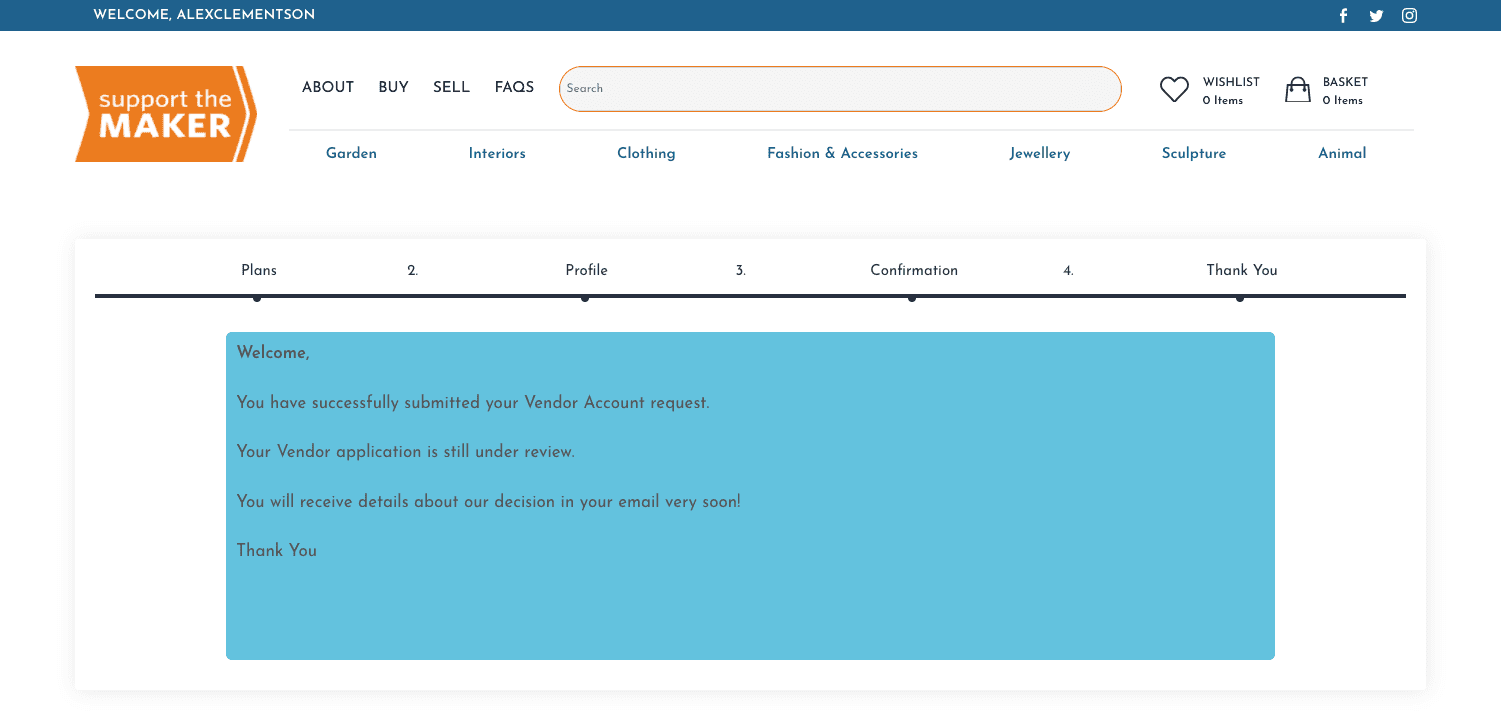
Step 6.
Once your vendor account has been approved we need to setup your store.
Please follow each step in the setup process.
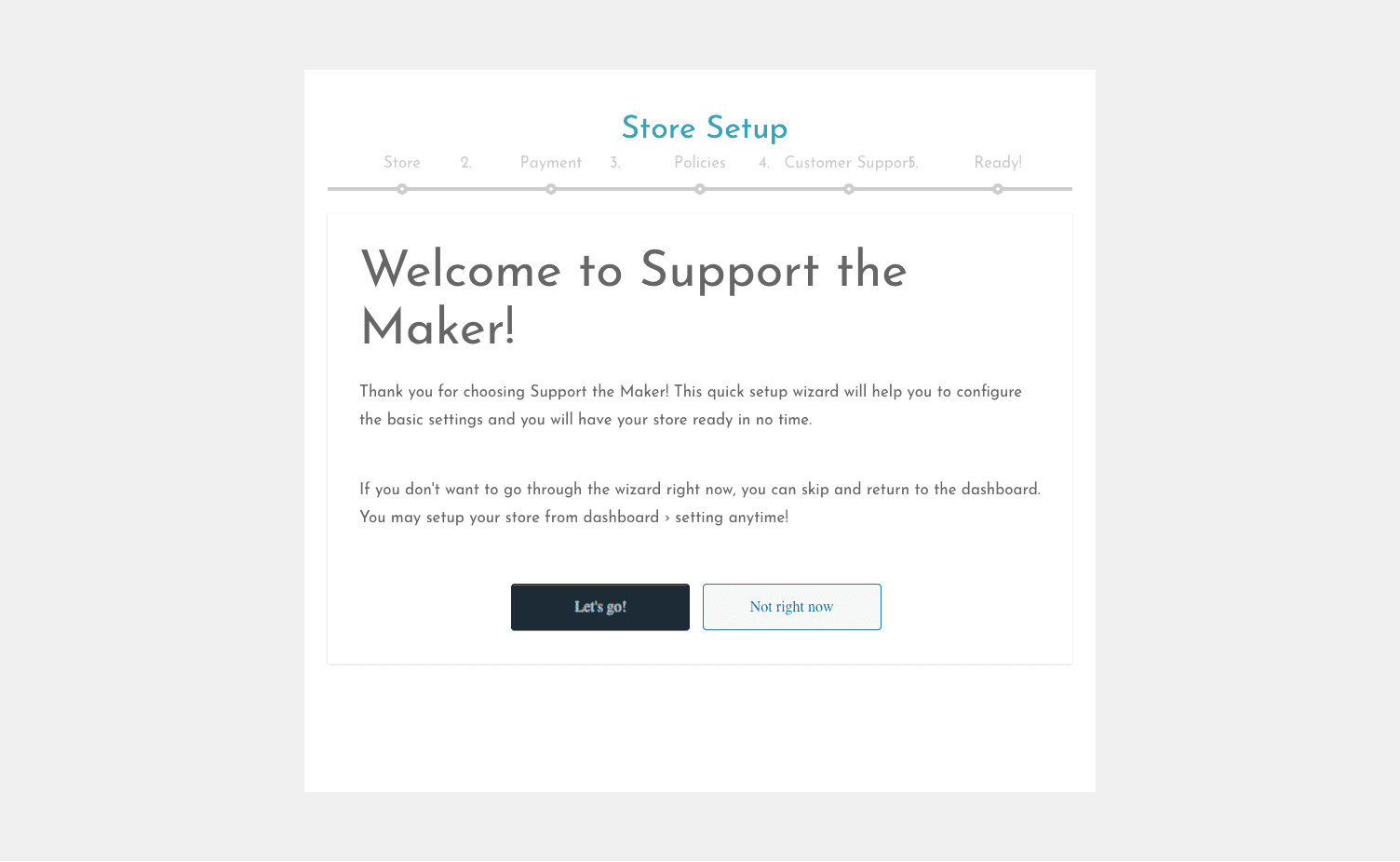
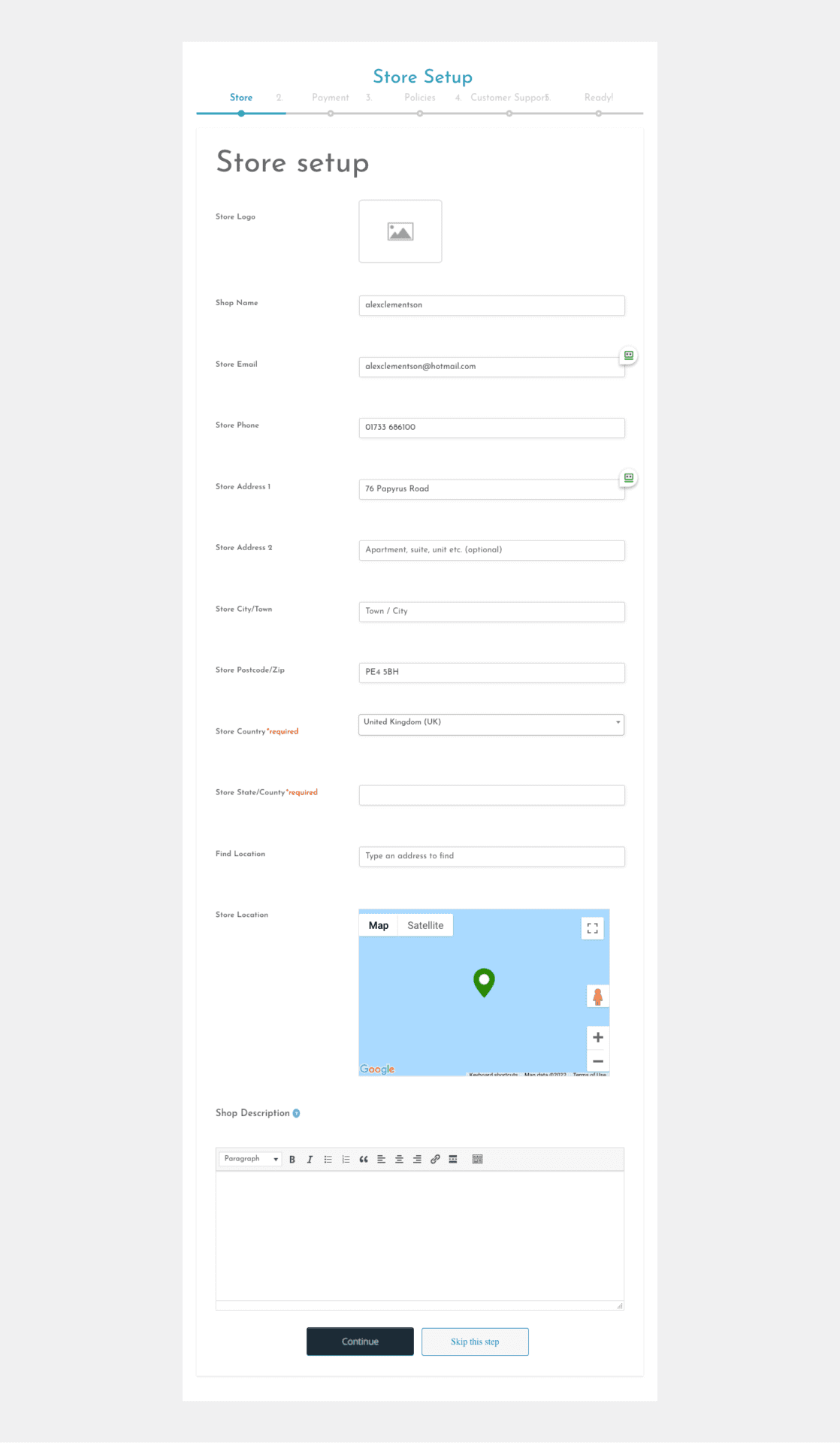
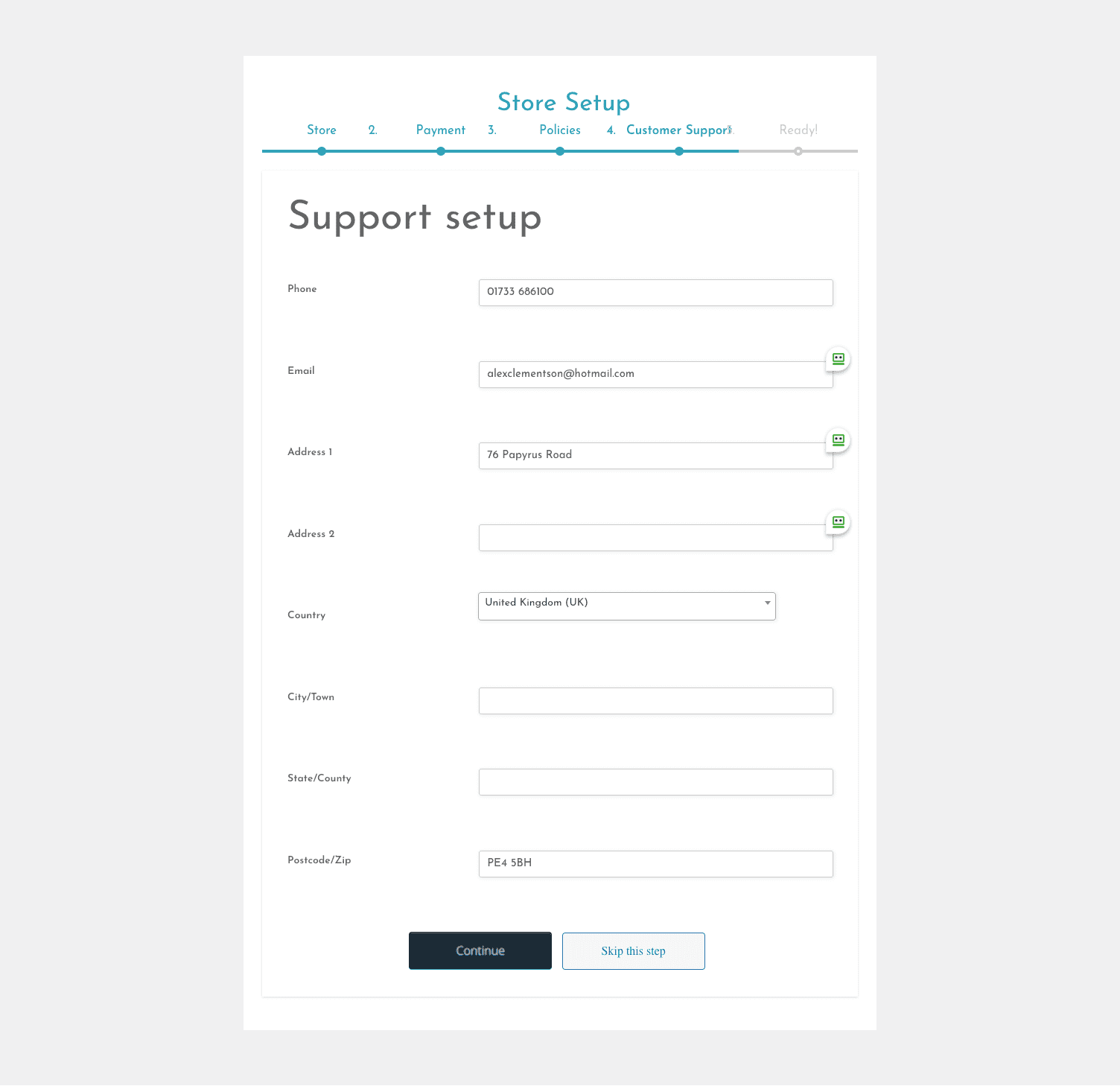
Step 7.
Test
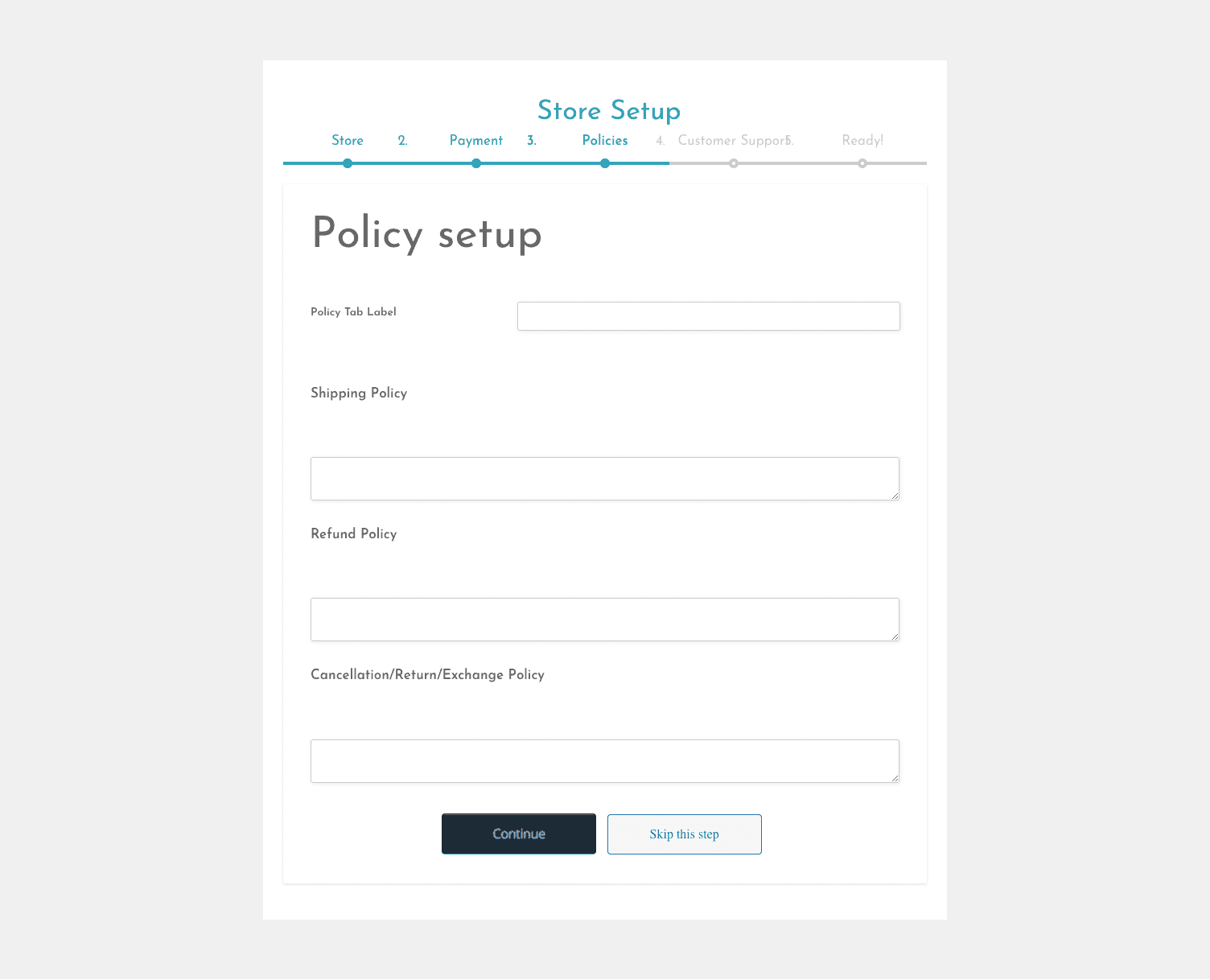
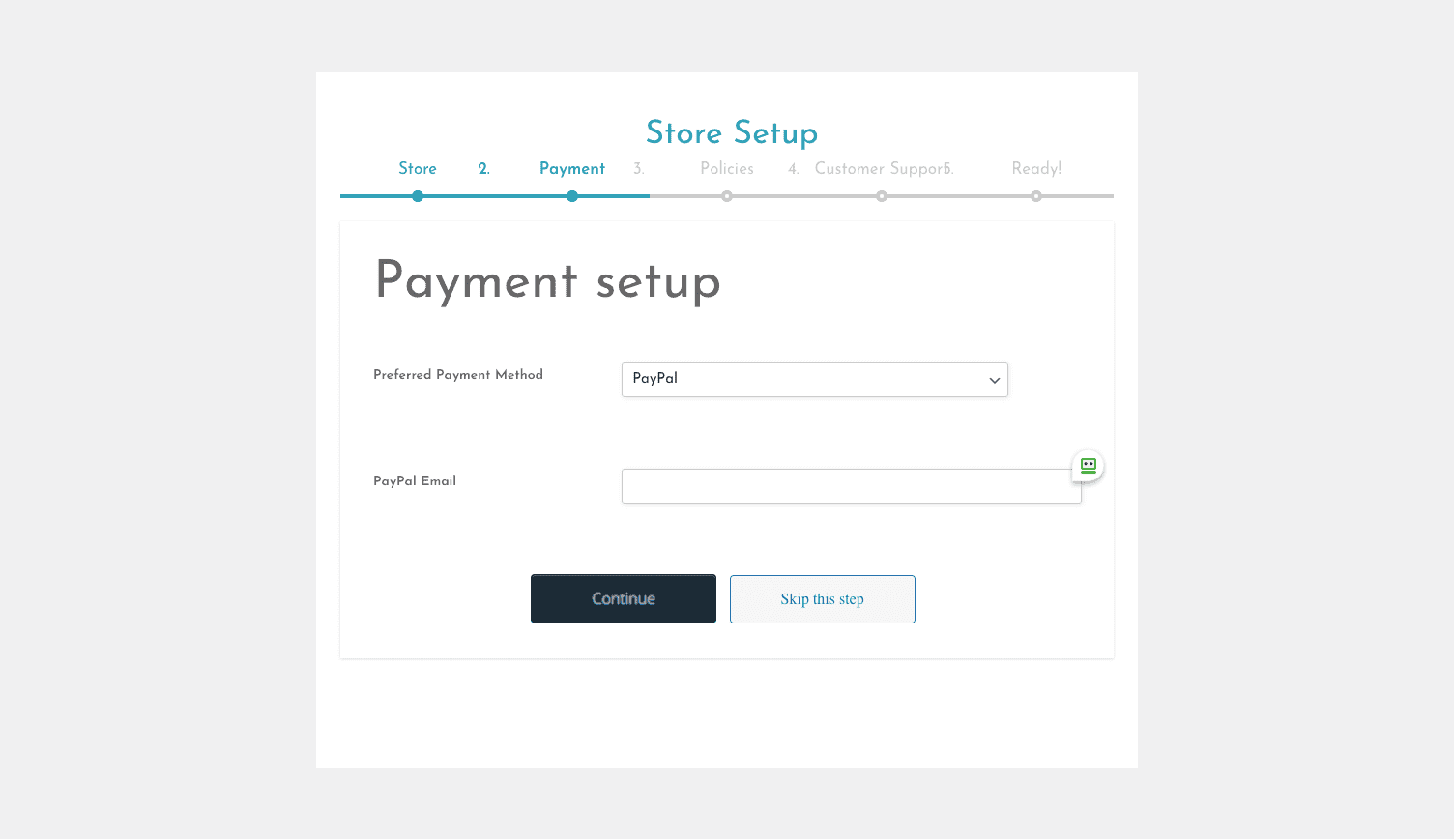
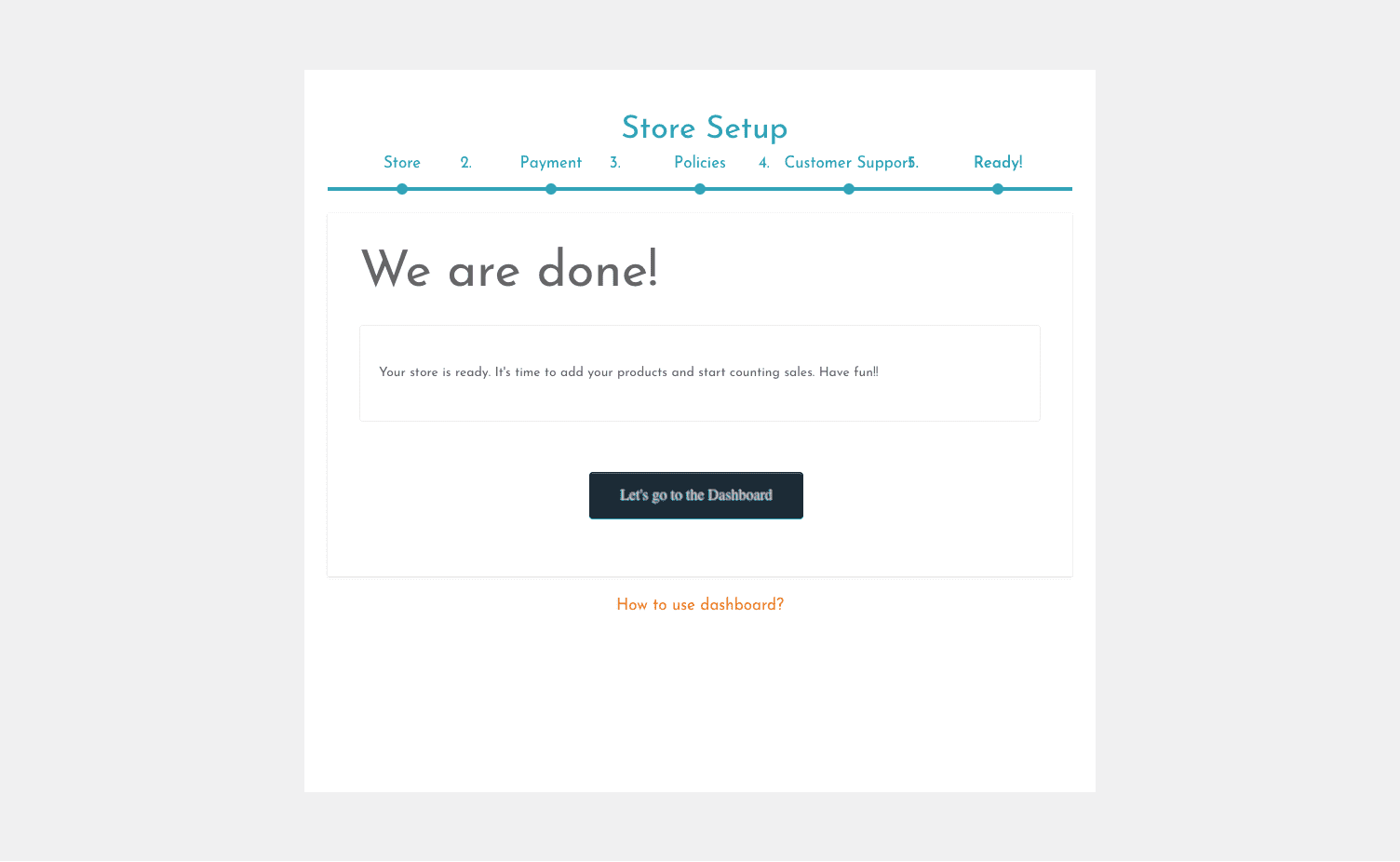
Your store is now setup and you’re ready to start listing your products.
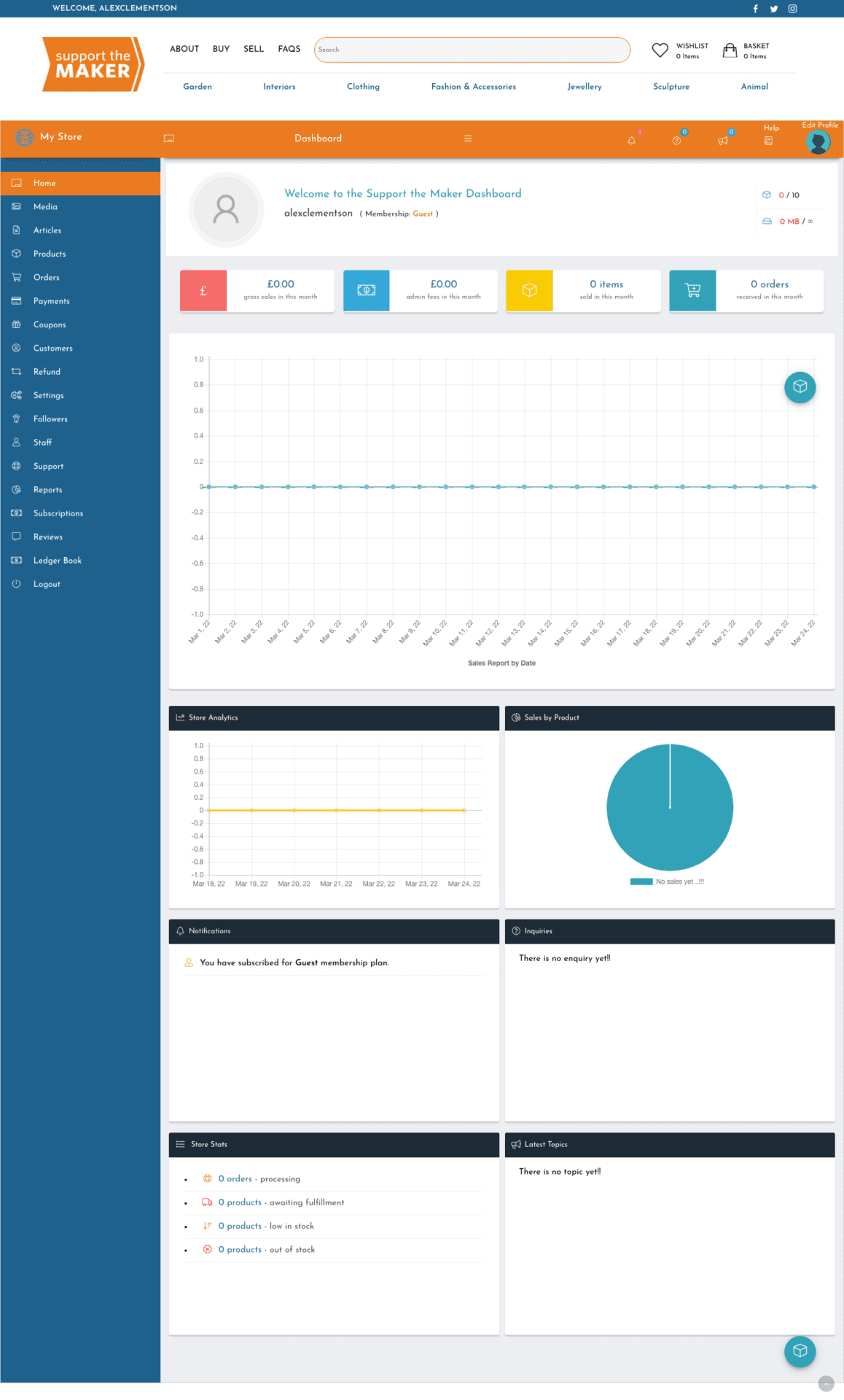
Important – please ensure your image files are JPEG format, and less than 1mb. 250 – 500kb is the ideal, but so long as they are under 1mb. Please resize your images before uploading if they are greater than 1mb, as failure to do so may mean your store will be suspended temporarily until you rectify the file size. PDFs are not compatible. TIFFs and BMPs should also not be used.
Image shape, should be rectangular at 3:4 proportion in landscape format, or square, however if square there will be some cropping of the image in the main Shopping pages, but the original shape image will appear once the thumbnail image is clicked on.
Note that if you upload a portrait format image, much of the image will not show in the Shopping pages until it is clicked on.
When you receive notice of a sale, you must dispatch the item promptly, or notify the customer if delayed. Once shipped, you should click the “Complete/Shipped” option, which can be found top right when viewing the Product in your dashboard. At this point the Funds from the purchase are currently being automatically sent once you have completed your order, however should this change, please read the following guidance
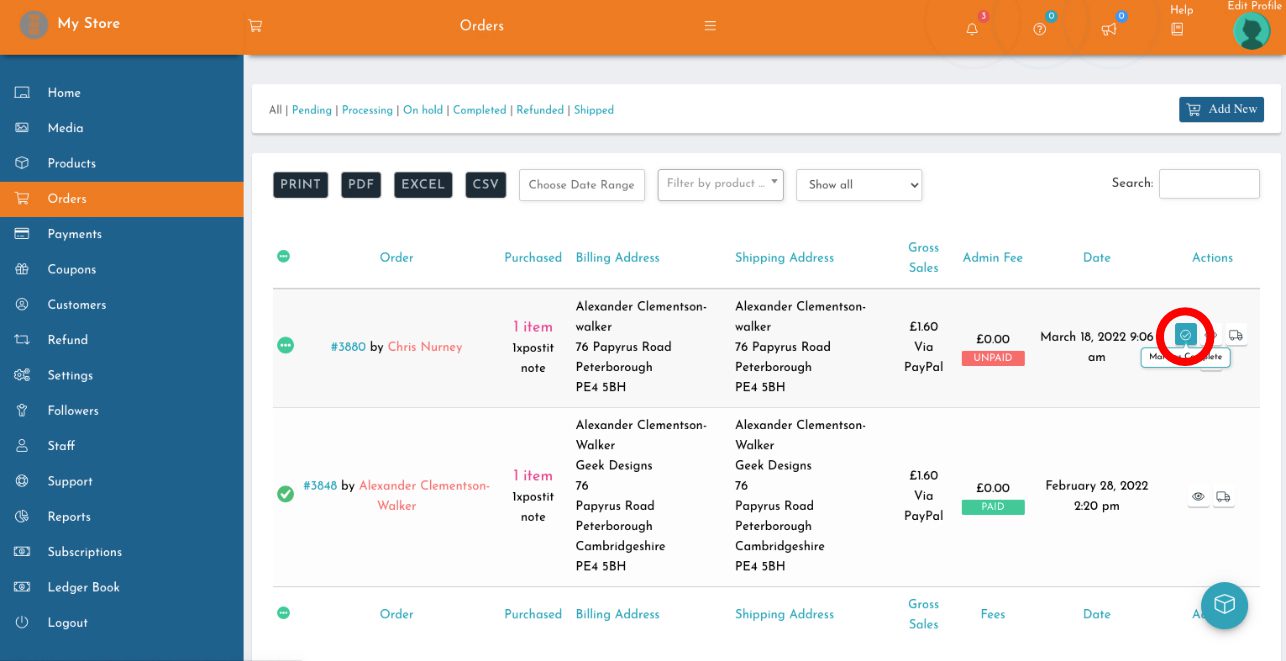
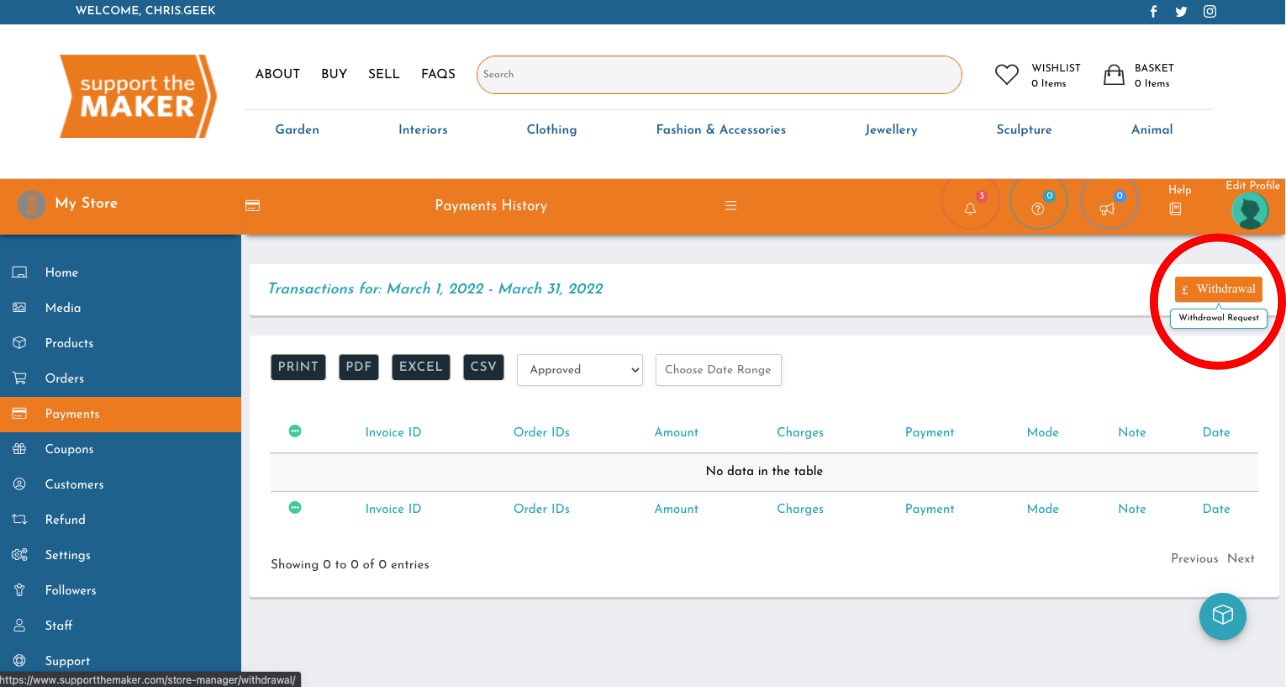

Support The Makers takes privacy seriously and your details are never shared with any third party. View our Privacy Policy.
To sell your products on Craft in Focus Online you will first need to create a Membership Account. There are a number of Membership options available from a Guest package if you just wish to try out the site, to more comprehensive options with lower commission charges. Once you have created a Membership Account you will be able to upload images and descriptions of work for sale. See more at Create Account pages.
All items on Craft in Focus Online must have been created by yourself in the UK, show a high level of design input, and not just assembled from readymade or purchased components, and must be made to a high standard of craftsmanship.
If you already have a Membership Account as a maker you can also sell your PreLoved items on Support The Maker.
Simply navigate to Products in your account dashboard, and in the centre panel scroll down to the blue listing and select Preloved from the menu. Tick the box and you’re done. NOTE. Once you have ticked Preloved, the item will display the Preloved tag on the image when customers browse the site, but will hide your name. This provides you with anonymity in case, perhaps, you could be selling on an unwanted gift ! The commission you pay on the Preloved sales will be equal to your selling account as a maker, i.e. if you have signed up as Silver Membership you will pay only 10% commission plus fees, instead of the standard Guest/Preloved charge of 20% plus fees.
Craft in Focus Online offers different Membership types to suit the needs of the maker. From a Pay As You Go option, our Guest Account with no Membership Fees and a 20% (+VAT) commission rate on sales, through to our Gold Membership Account which has higher monthly fees but just 5% (+VAT) commission on sales. All Accounts carry a processing fee for the PayPal Account. For more details see Membership Account Types.
When an item is sold you are automatically paid for an item sold once you have ‘completed’ the order. Funds should normally reach you within 1 working day, however on rare occasions there may be instances that mean this can take up to 7 working days. NOTE- most common cause of non payment is members entering the wrong PayPal address, this should normally be your email that is linked to PayPal.
You can upgrade your Membership Account before the end of the pre defined term. Also to RENEW after 12 months, you must log in first, then click on SELL and choose the upgrade package you need. You agree to sign up to a minimum of six months membership and cannot cancel a membership before the end of the pre defined term. However, Guest accounts may end at any time.
If you have a Guest Account you may cancel at any time. For all other Membership Account Types you agree to sign up to a minimum of six months membership and cannot cancel a membership before the end of the pre defined term.
Depending on the type of Membership Account chosen this can be unlimited. Craft in Focus Online offers number of different Membership Account types to suit the maker allowing makers to choose an option best suited to them. For more information see Membership Account Types.
NO! You are not permitted to sell any items that have not been made in the UK regardless of where they are designed.
You can log into your account and change the price or details of an item at any time and as often as you require during the period the item remains live.
If for any reason you need to remove an item from sale you can do so, however be aware that the image and details of the item may still appear on Craft in Focus Online but will be tagged as ‘sold’ or ‘no longer available’. If you need to remove an item completely this is also possible from within your account.
If you have previously signed up as a guest there is no need to remove the account. Log in, then go back through the process of subscription and update your details which will upgrade you to a different subscription
From your dashboard, select ‘Payments’ on the left, then select the date range in the central window. After selecting, choose the preferred option for the report, i.e. CSV, PDF etc.
This will show each item in the ‘Order IDs’, next to this the ‘Amount’ which is the NET amount earned from Craft in Focus Online, after the deduction of the commission (see your membership package) and the additional 2.9% + 30p charged by PayPal.
The next column ‘Charges’ shows the addition fee that Paypal charges for withdrawal of funds, this is 2% of the ‘Amount’
From your dashboard, select ‘Orders’ on the left, then select the date range in the central window. After selecting, choose the preferred option for the report, i.e. Excel etc.
This will show each item in the ‘Order’ and ‘Customer’ details, next to this the ‘Gross Sales’ which is the TOTAL amount earned from the sale including your chosen shipping addition. The ‘Admin Fee’ is the amount of deduction for the Craft in Focus Online commission charged on the item itself (see your membership package) and the additional 2.9% + 30p charged by PayPal on the full transaction value including shipping.
This is found in Store Manager, then Settings. Click on Images and upload up to 4 images, these will appear in the main body area of your store. Choose then Banner, or Store to suite. The text boxes left and right are made up from two text boxes each. The two images for the banner are also uploaded in this Banner section.
When creating your banner you will be able to enter two areas of text, one left and one right. Each allows for top text and bottom text. Once entered the text will appear as one block of text each side. It is suggested that you save the banner/text settings and then check its appearance – also it is recommended that at least two lines of text are entered, and not more than 5 or 6 lines, or your banner heading will appear too large. After setting the text select the images you want to appear in the centre.
If you select the Banner images first and adjust the size of image to suite the banner, when you enter the text this may increase the size of banner. In turn this will alter the appearance of the images.
In the Store page you can enter your shops covering text – the more text you add, the more images will accompany the text. Images for this page are entered under the ‘Images’ tab in the Settings Menu. Each new paragraph will be accompanied by one of these images, up to a maximum of four images. NOTE: If you keep your text as one long paragraph, you will only get one image, so break the text in up to four paragraphs to maximise on images shown.
From your dashboard, click Settings, then Shipping, then in the top right area Tick the Enable Shipping,
This will then give a drop down chart which you can fill in with a Default Shipping that would then apply to everything. This is good if you have a common price.
If you do not enter a Default Shipping cost, you can then add each individual cost per item later as follows:
To override the Default Shipping policy on an individual product (or add an additional shipping cost mentioned below), go into Products in your left hand menu, then click on the product you want to Edit, (unless you are adding a new product in which case you will already be here).
Then click Shipping in the product menu, and Click the Override Shipping box,
Then the line below you can add the Additional Price, i.e. £7 for example, and if you have no Default Shipping price this would give a total of £7 shipping on the item. However if you have a Default Shipping policy of £5, then putting in £7 as mentioned above will give a total of £12 on this time,.
Alternatively you could set your Default Shipping to say £5 for example, which would then apply to all your product items, and then for larger items set an additional fee of say £7 on a heavier item, which would give the buyer a £12 total shipping cost on that item.
If you intend to ship overseas, don’t forget to add a Shipping Cost into the ‘Everywhere Else’ option in ‘Shipping Rates by Country’. Alternatively in your ‘Shipping Policies’ you may wish to state ‘Only shipping to UK’ .
Step 1.
Navigate to supportthemaker.com/subscriptions and choose the package you desire, you can always upgrade latter.
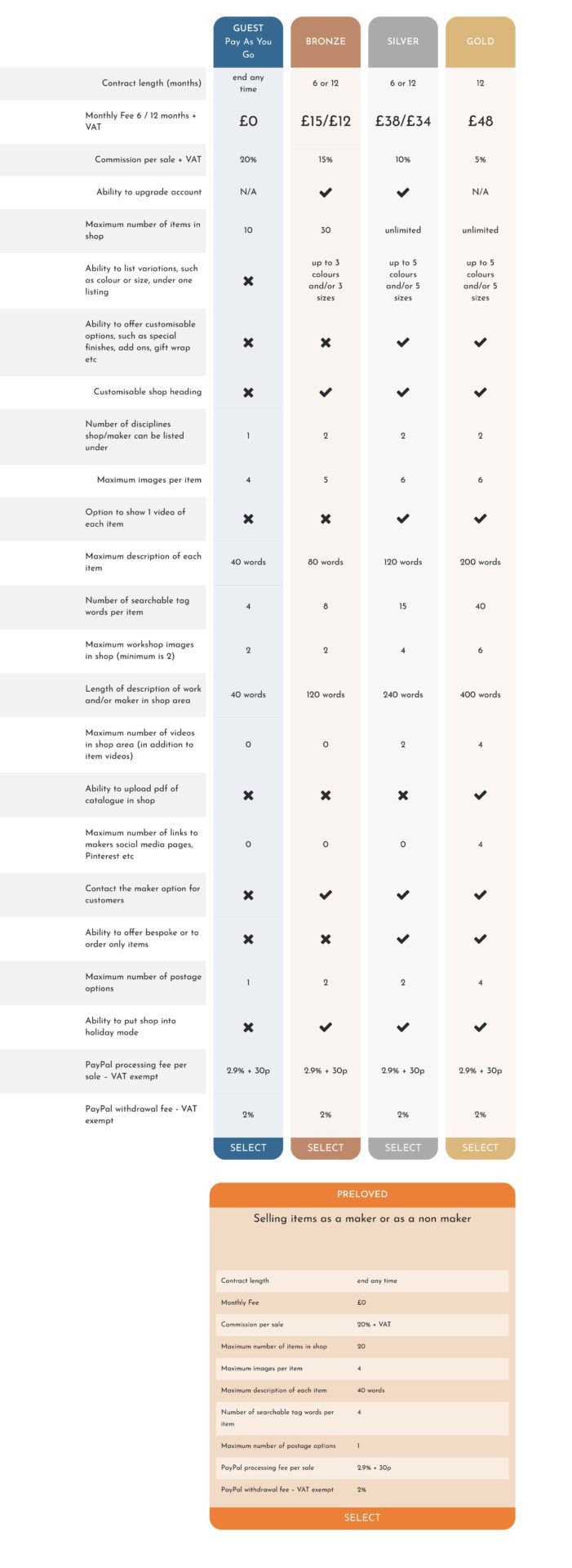
Step 2.
Select your package

Step 3.
Enter your registration details

Step 4.
Confirm your account details
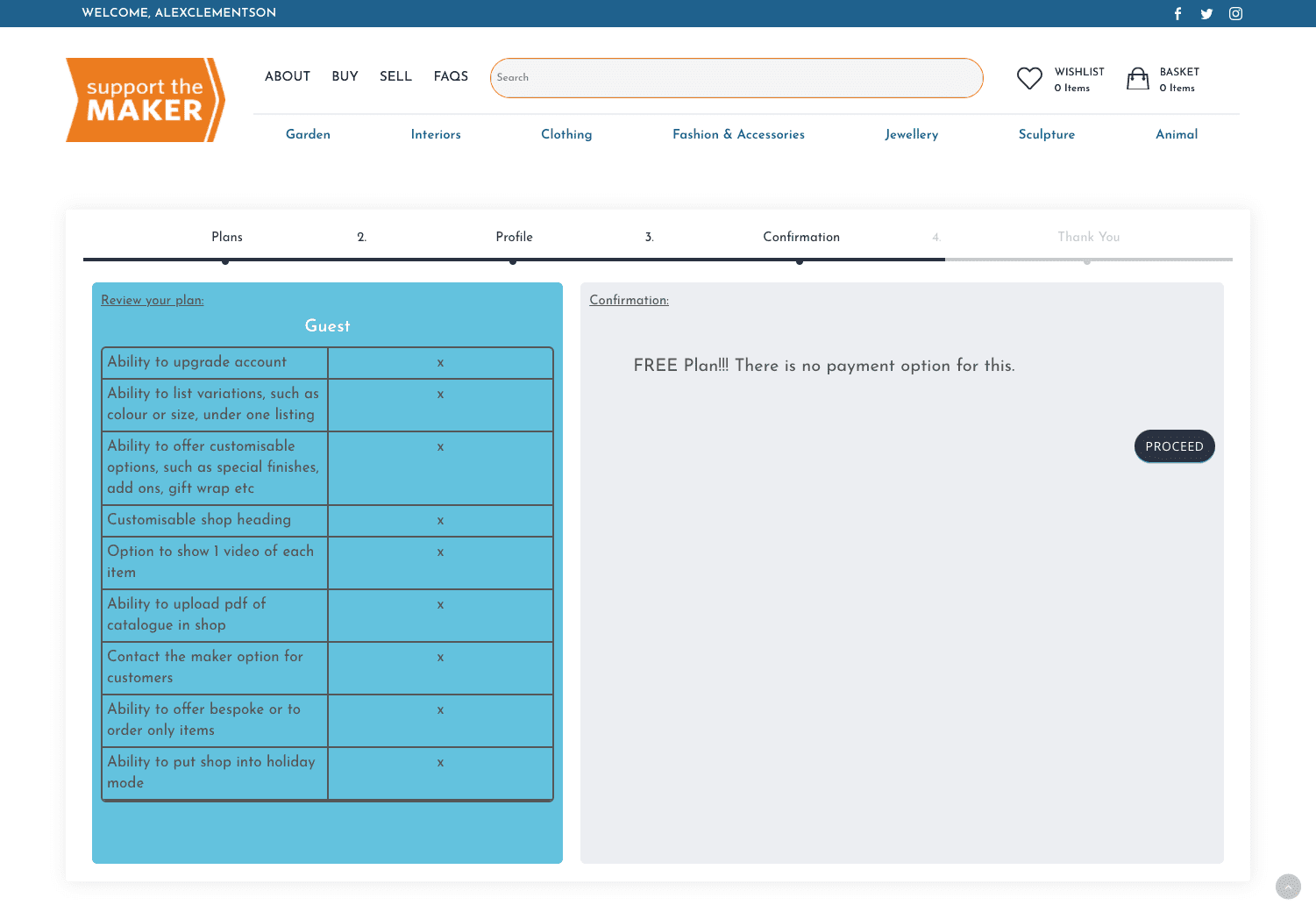
Step 5.
You have now submitted your vendor account.
Please wait till an admin approves your account.
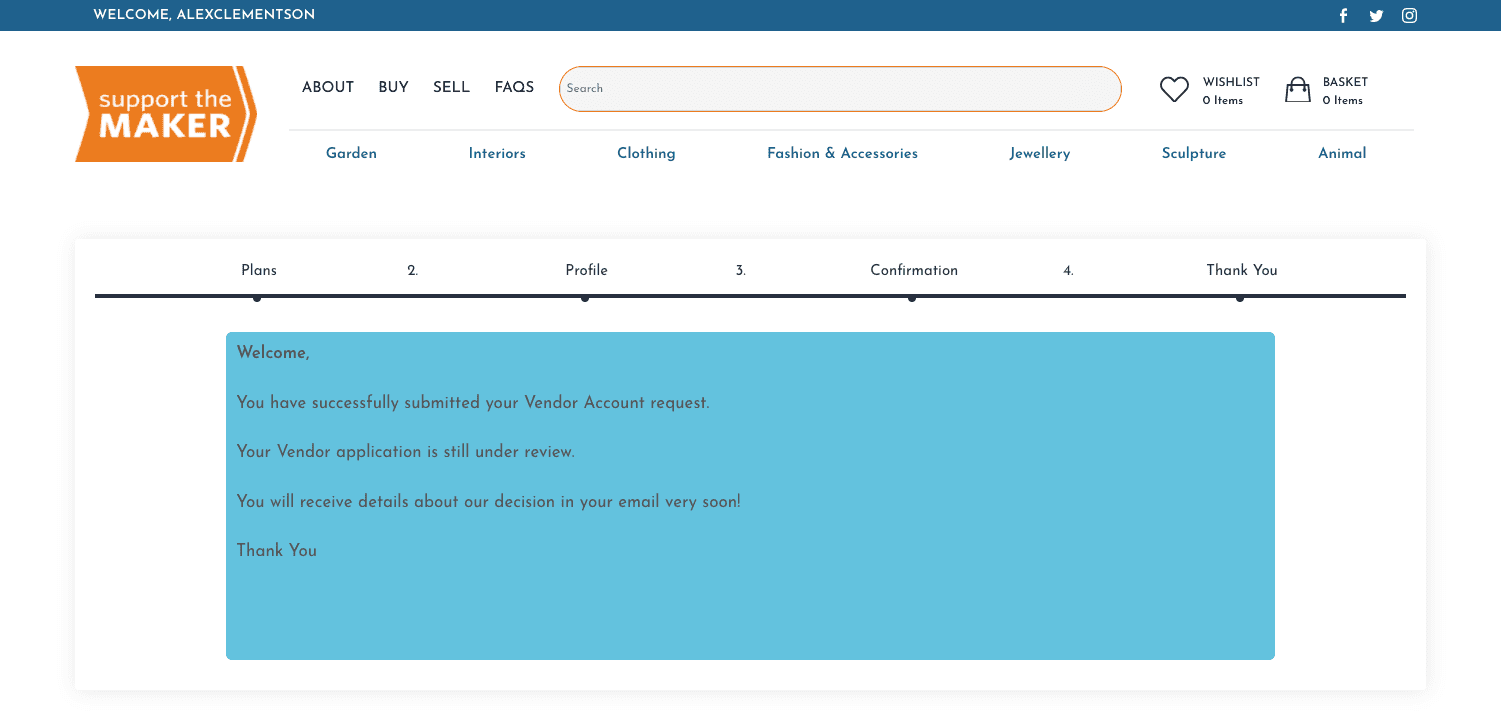
Step 6.
Once your vendor account has been approved we need to setup your store.
Please follow each step in the setup process.
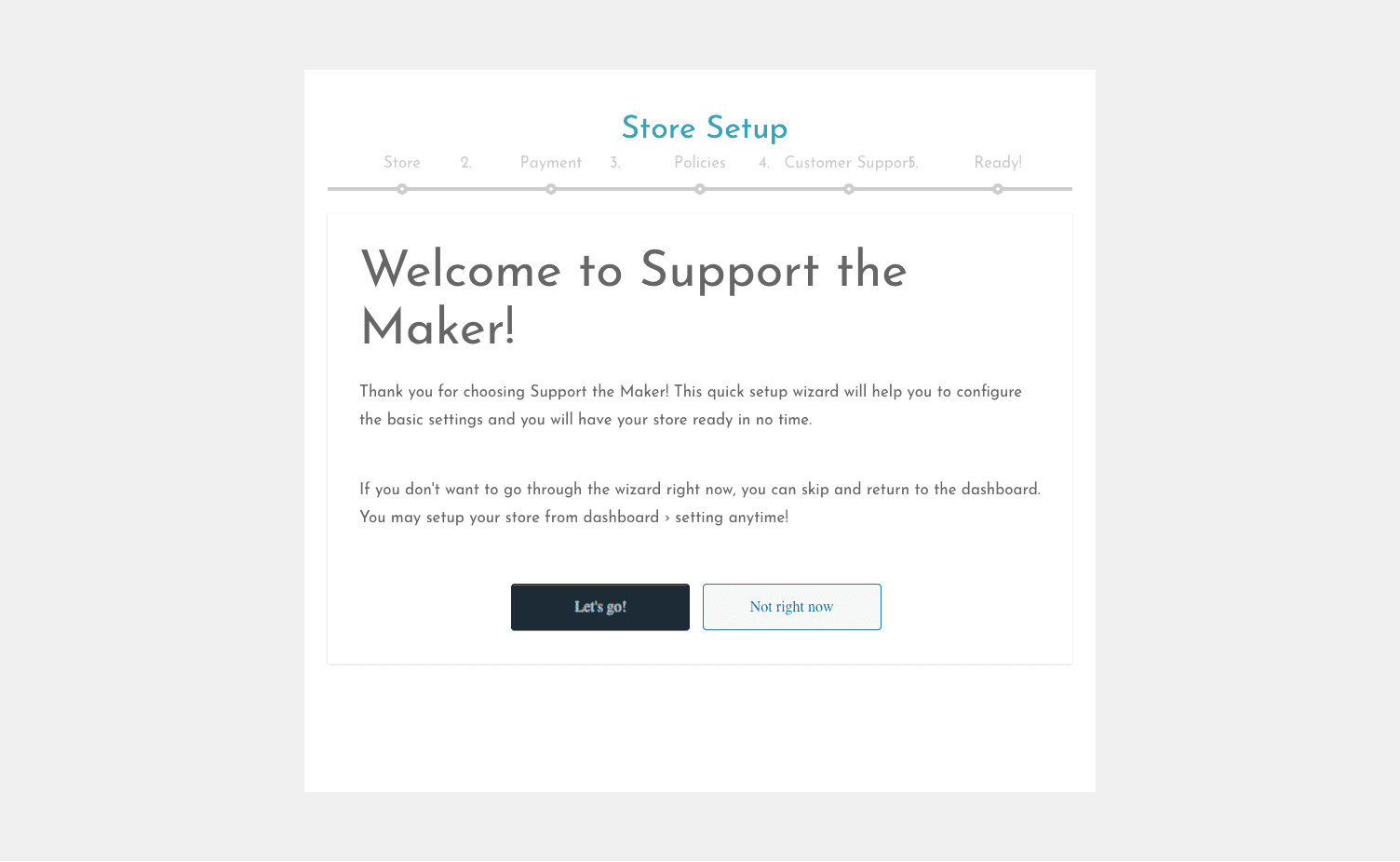
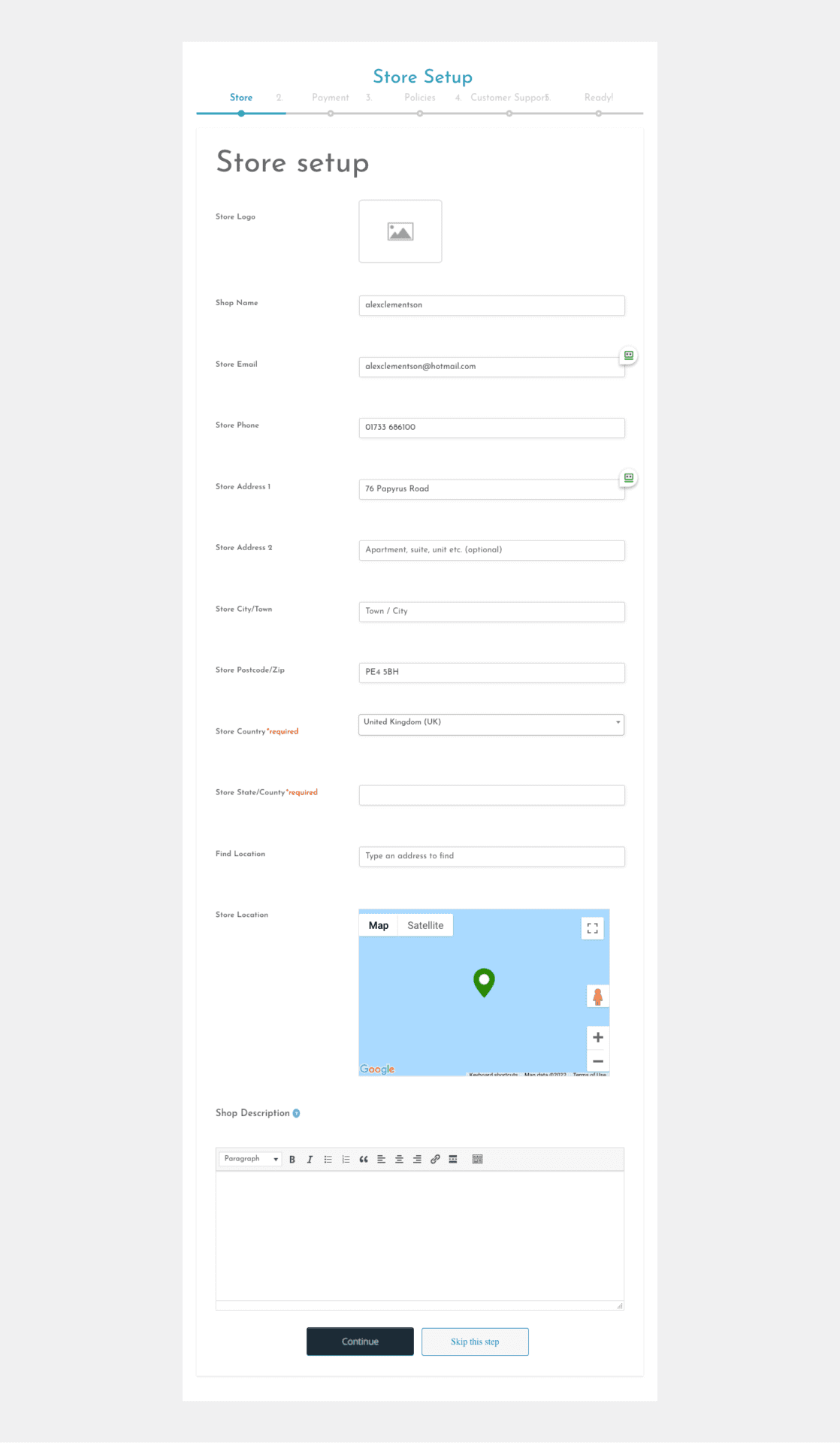
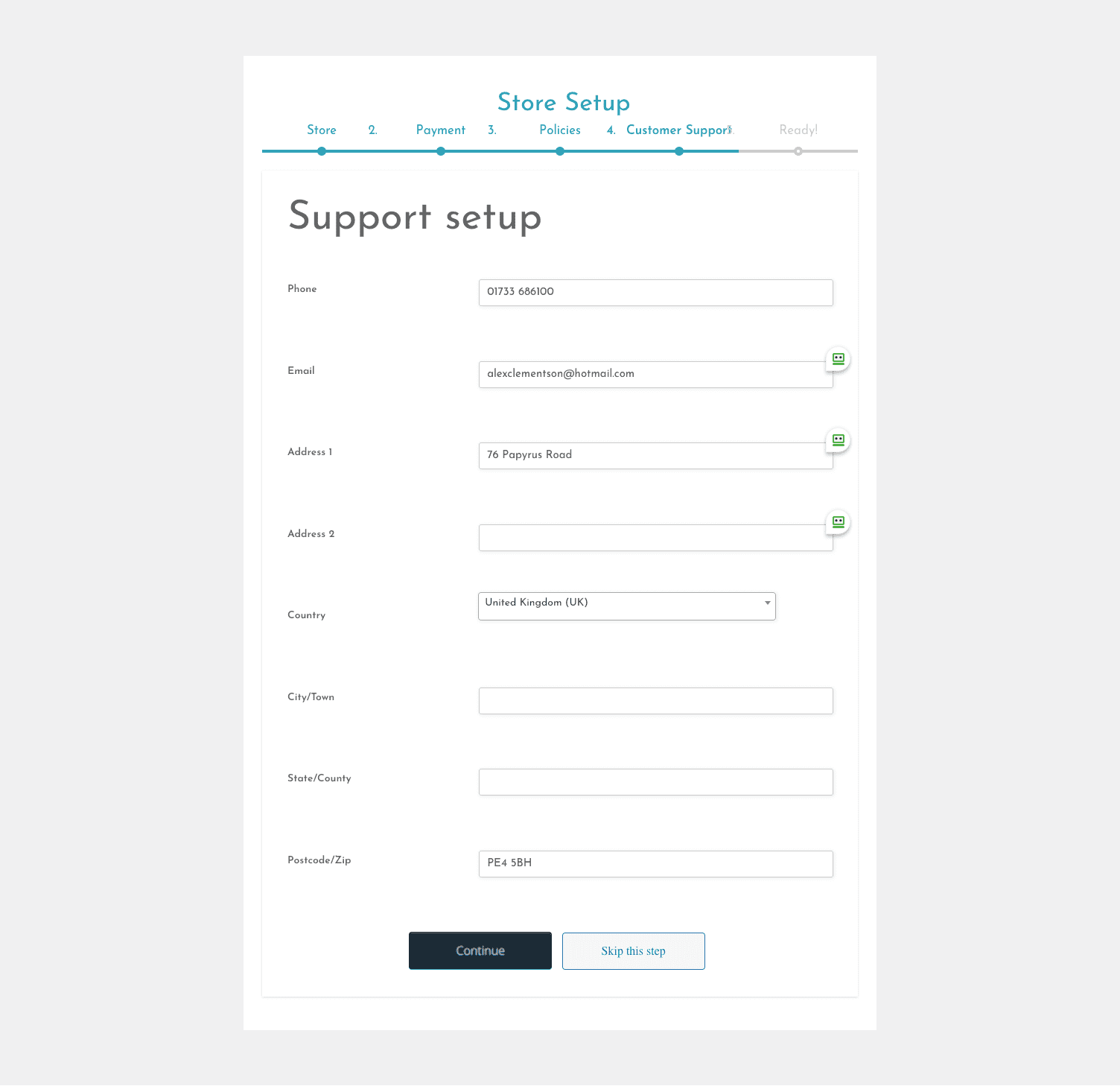
Step 7.
Test
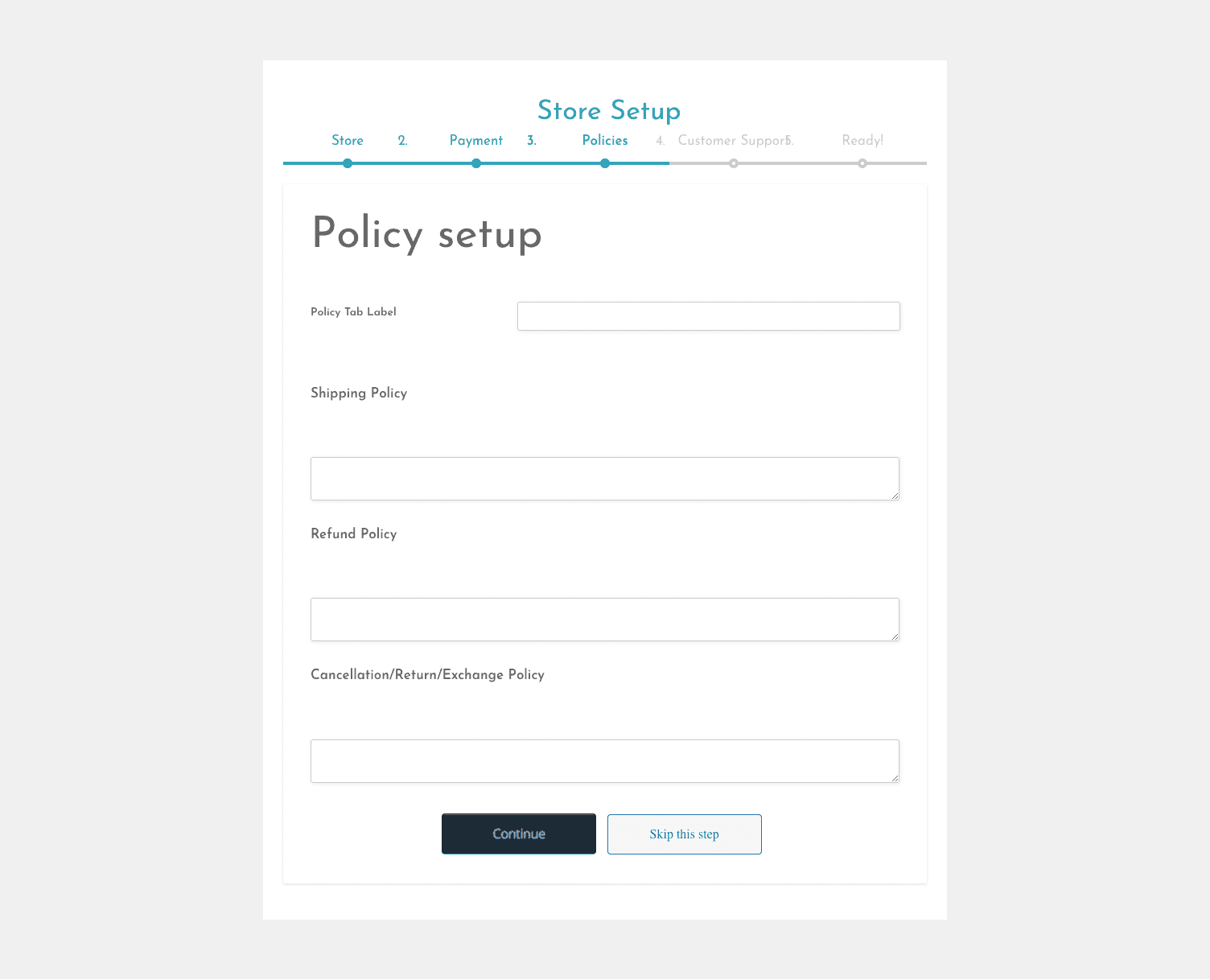
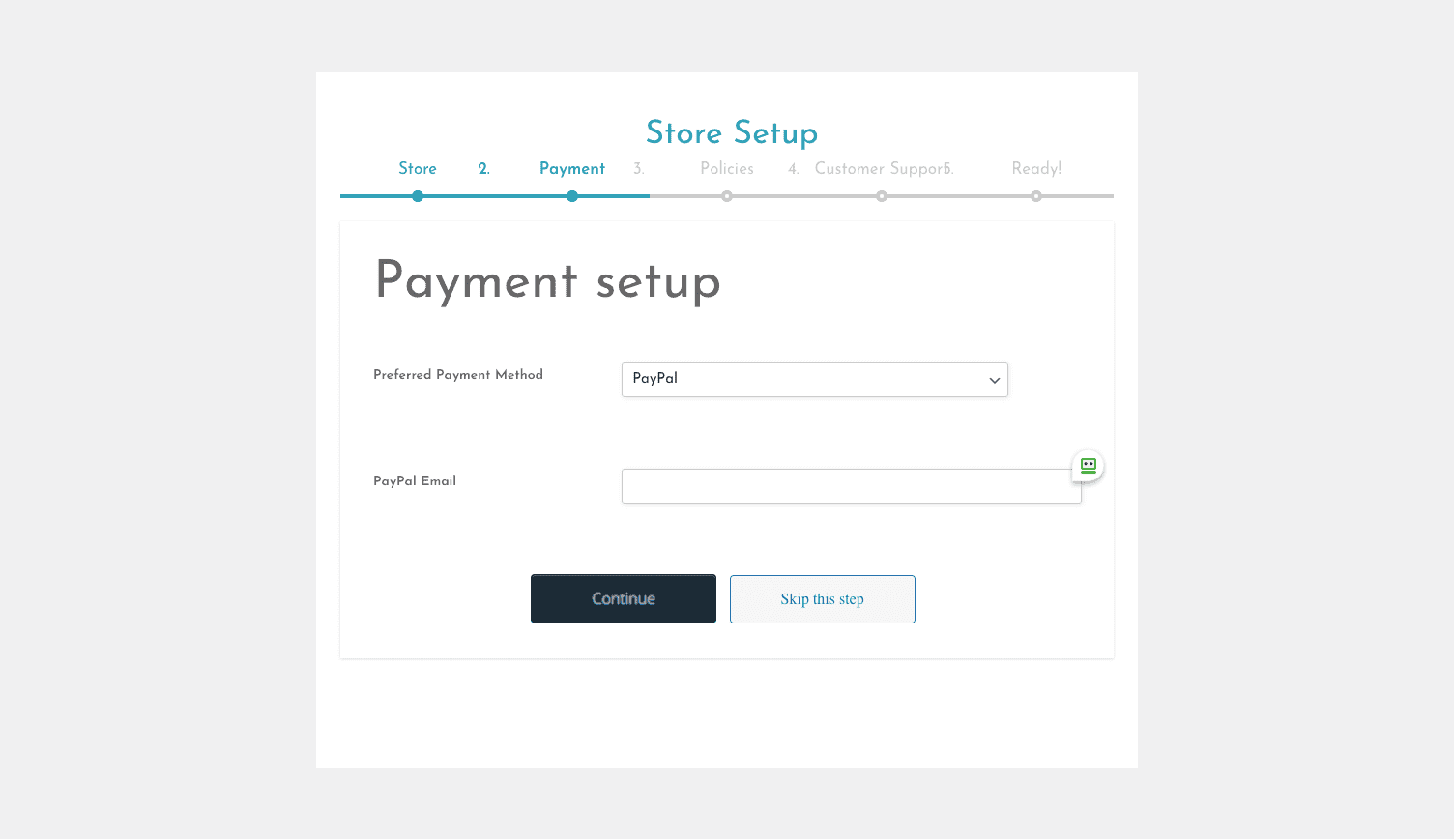
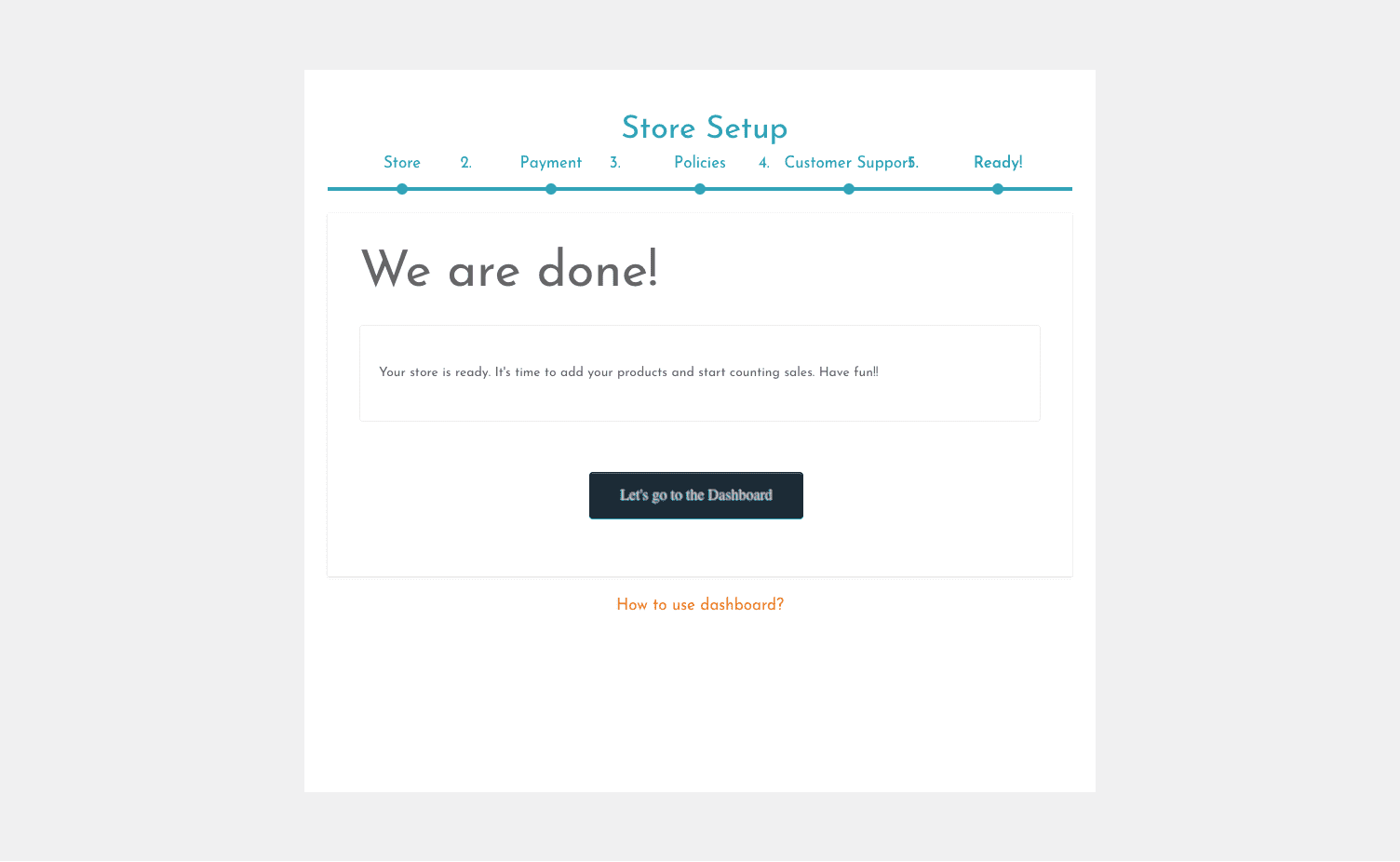
Your store is now setup and you’re ready to start listing your products.
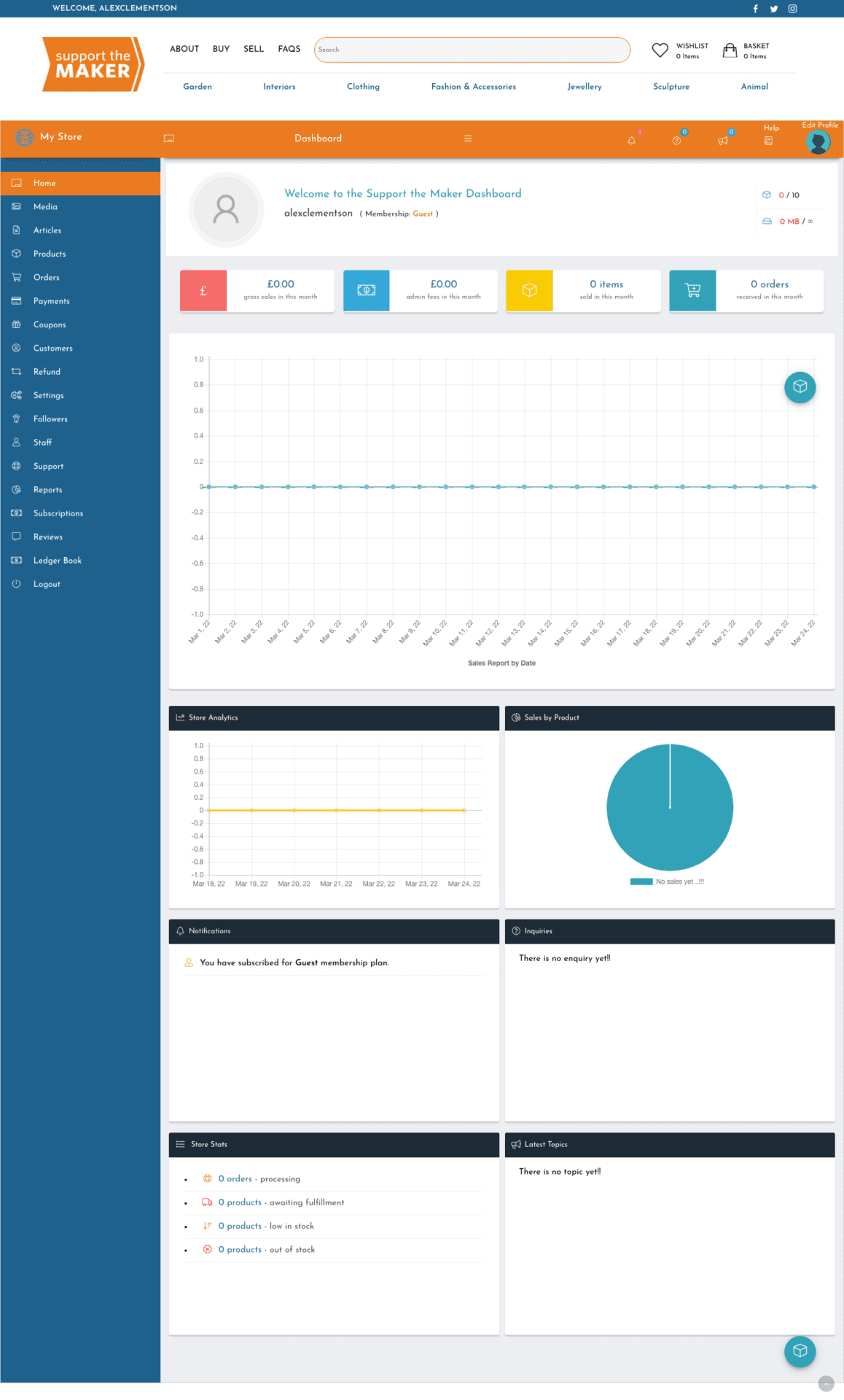
Funds from the purchase are currently being automatically sent once you have completed your order, however should this change, please read the following guidance
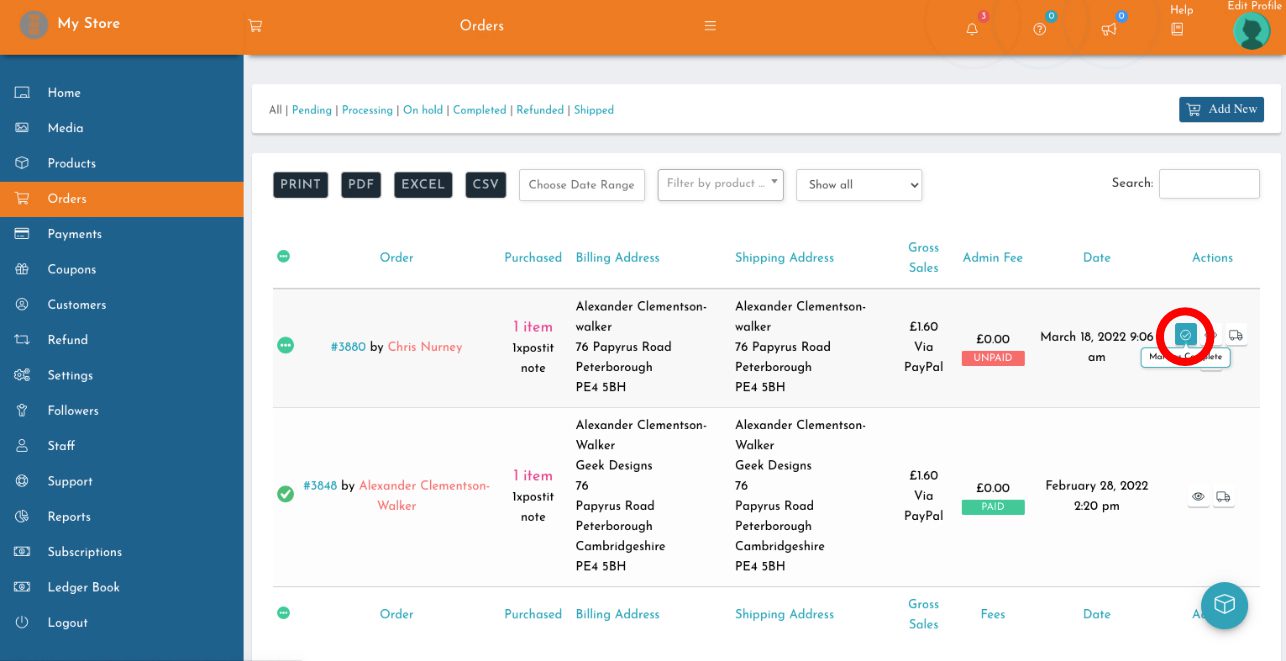
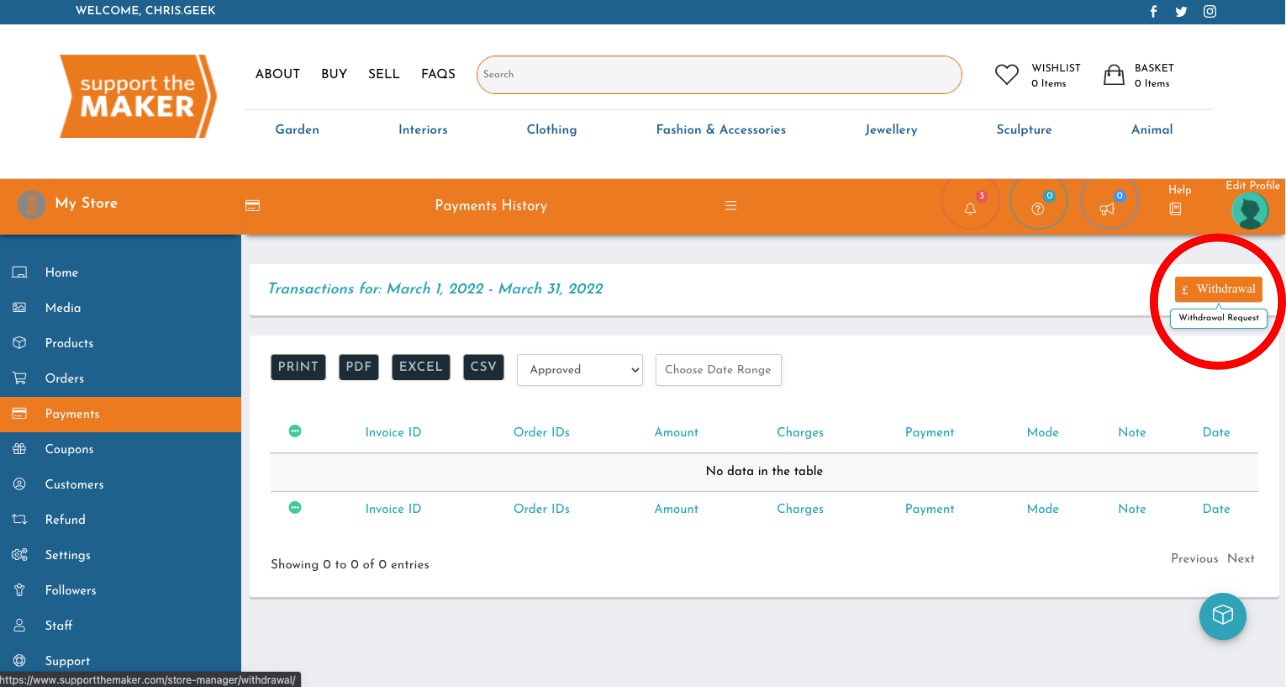

Support The Makers takes privacy seriously and your details are never shared with any third party. View our Privacy Policy.
To sell your products on Craft in Focus Online you will first need to create a Membership Account. There are a number of Membership options available from a Guest package if you just wish to try out the site, to more comprehensive options with lower commission charges. Once you have created a Membership Account you will be able to upload images and descriptions of work for sale. See more at Create Account pages.
All items on Craft in Focus Online must have been created by yourself in the UK, show a high level of design input, and not just assembled from readymade or purchased components, and must be made to a high standard of craftsmanship.
If you already have a Membership Account as a maker you can also sell your PreLoved items on Support The Maker.
Simply navigate to Products in your account dashboard, and in the centre panel scroll down to the blue listing and select Preloved from the menu. Tick the box and you’re done. NOTE. Once you have ticked Preloved, the item will display the Preloved tag on the image when customers browse the site, but will hide your name. This provides you with anonymity in case, perhaps, you could be selling on an unwanted gift ! The commission you pay on the Preloved sales will be equal to your selling account as a maker, i.e. if you have signed up as Silver Membership you will pay only 10% commission plus fees, instead of the standard Guest/Preloved charge of 20% plus fees.
Craft in Focus Online offers different Membership types to suit the needs of the maker. From a Pay As You Go option, our Guest Account with no Membership Fees and a 20% (+VAT) commission rate on sales, through to our Gold Membership Account which has higher monthly fees but just 5% (+VAT) commission on sales. All Accounts carry a listing fee per item, and processing fee for the PayPal Account. For more details see Membership Account Types.
When an item is sold you are automatically paid for an item sold once you have ‘completed’ the order. Funds should normally reach you within 1 working day, however on rare occasions there may be instances that mean this can take up to 7 working days. NOTE- most common cause of non payment is members entering the wrong PayPal address, this should normally be your email that is linked to PayPal.
You can upgrade your Membership Account before the end of the pre defined term. You agree to sign up to a minimum term or either 6* or 12* months, (*as membership offer) and cannot cancel a membership before the end of the pre defined term. However, Guest accounts may end at any time.
If you have a Guest Account you may cancel at any time. For all other Membership Account Types you agree to sign up to a minimum of six months membership and cannot cancel a membership before the end of the pre defined term.
Depending on the type of Membership Account chosen this can be unlimited. Craft in Focus Online offers number of different Membership Account types to suit the maker allowing makers to choose an option best suited to them. For more information see Membership Account Types.
NO! You are not permitted to sell any items that have not been made in the UK regardless of where they are designed.
You can log into your account and change the price or details of an item at any time and as often as you require during the period the item remains live.
If for any reason you need to remove an item from sale you can do so, however be aware that the image and details of the item may still appear on Craft in Focus Online but will be tagged as ‘sold’ or ‘no longer available’. If you need to remove an item completely this is also possible from within your account.
If you have previously signed up as a guest there is no need to remove the account. Log in, then go back through the process of subscription and update your details which will upgrade you to a different subscription
If you have set your shipping preferences to UK only, and do not intend to ship to EU countries or Northern Ireland then, for now at least, this does not apply.
If you intend to ship overseas, EU & NI, then you will need to research a little.
Starting from 13 December 2024 anyone exporting products to EU countries or Northern Ireland will have to comply with the General Product Safety Regulation (GPSR).
There is so much information on this, most of which there are many companies trying to get you to pay for their service which you should not need, but as time goes by there will be many discussions and information available on various forums to help you comply, and also avoid paying for what you don’t need.
For a staring point copy this to your search engine “General Product Safety Regulation”
There is also some information on the European Commission website on this link.
From your dashboard, select ‘Payments’ on the left, then select the date range in the central window. After selecting, choose the preferred option for the report, i.e. CSV, PDF etc.
This will show each item in the ‘Order IDs’, next to this the ‘Amount’ which is the NET amount earned from Craft in Focus Online, after the deduction of the commission (see your membership package) and the additional 2.9% + 30p charged by PayPal.
The next column ‘Charges’ shows the addition fee that Paypal charges for withdrawal of funds, this is 2% of the ‘Amount’
From your dashboard, select ‘Orders’ on the left, then select the date range in the central window. After selecting, choose the preferred option for the report, i.e. Excel etc.
This will show each item in the ‘Order’ and ‘Customer’ details, next to this the ‘Gross Sales’ which is the TOTAL amount earned from the sale including your chosen shipping addition. The ‘Admin Fee’ is the amount of deduction for the Craft in Focus Online commission charged on the item itself (see your membership package) and the additional 2.9% + 30p charged by PayPal on the full transaction value including shipping.
This is found in Store Manager, then Settings, then Banner, or Store to suite. The text boxes left and right are made up from two text boxes each. The two images for the banner are also uploaded in this section.
When creating your banner you will be able to enter two areas of text, one left and one right. Each allows for top text and bottom text. Once entered the text will appear as one block of text each side. It is suggested that you save the banner/text settings and then check its appearance – also it is recommended that at least two lines of text are entered, and not more than 5 or 6 lines, or your banner heading will appear too large. After setting the text select the images you want to appear in the centre.
If you select the images first and adjust the size of image to suite the banner, when you enter the text this may increase the size of banner. In turn this will alter the appearance of the images.
In the Store page you can enter your shops covering text – the more text you add, the more images will accompany the text. Images for this page are entered under the ‘Images’ tab in the Settings Menu. Each new paragraph will be accompanied by one of these images, up to a maximum of four images.
From your dashboard, click Settings, then Shipping, then in the top right area Tick the Enable Shipping,
This will then give a drop down chart which you can fill in with a Default Shipping that would then apply to everything. This is good if you have a common price.
If you do not enter a Default Shipping cost, you can then add each individual cost per item later as follows:
To override the Default Shipping policy on an individual product (or add an additional shipping cost mentioned below), go into Products in your left hand menu, then click on the product you want to Edit, (unless you are adding a new product in which case you will already be here).
Then click Shipping in the product menu, and Click the Override Shipping box,
Then the line below you can add the Additional Price, i.e. £7 for example, and if you have no Default Shipping price this would give a total of £7 shipping on the item. However if you have a Default Shipping policy of £5, then putting in £7 as mentioned above will give a total of £12 on this time,.
Alternatively you could set your Default Shipping to say £5 for example, which would then apply to all your product items, and then for larger items set an additional fee of say £7 on a heavier item, which would give the buyer a £12 total shipping cost on that item.
If you intend to ship overseas, don’t forget to add a Shipping Cost into the ‘Everywhere Else’ option in ‘Shipping Rates by Country’. Alternatively in your ‘Shipping Policies’ you may wish to state ‘Only shipping to UK’ .
Craft in Focus Online takes privacy seriously and your details are never shared with any third party. Craft in Focus Online is a subsidiary of Craft in Focus and adopts the same Privacy Policy
To purchase any product from Craft in Focus Online you will first need to create an Account. This is free to do and only takes a few minutes. There is no charge when you make a purchase, the seller pays any fees associated with the transaction. See details at Create Account pages
Depending on the Sellers options available they may choose if they wish to deliver work outside the UK. This will be indicated either in the Makers Shop Area, and/or in the details for the individual item.
This will be indicated either in the Makers Shop area, and/or in the details for the individual item. If you require a more urgent delivery than the Maker offers then you are advised to contact the Maker. In the case of PreLoved items the delivery times are stated with the item on an ‘as is’ basis. If a maker is unable to process orders temporarily they may put their Shop Area into Holiday Mode which will prevent orders being placed.
As a general rule you may cancel an order up to 14 days after you have received it. However there are exceptions, such as if the item was a special order, see the individul sellers Returns Policy. This will be indicated either in the Makers Shop area, and/or in the details for the individual item.
To purchase an item make sure you have created an Account. The item needs to be in stock, this will be shown in the details for the individual item. Check the Maker has not put their Shop Area into Holiday Mode. If you require more assistance please use the General Enquiry Form.
Currently Craft in Focus Online does not provide this option, however we welcome your feedback on any matter using the General Enquiry Form, or if you wish to contact the Maker you can submit feedback using the Contact The Maker Form using the link in The Makers Shop Area.
If you wish to contact the Maker or submit feedback to them you can do so using the Contact The Maker Form using the link in The Makers Shop Area. This facility is not available for Makers with a Guest Account.
You can submit a query or feedback to Craft in Focus Online on any matter using the General Enquiry Form, or email directly to support@craftinfocus.com
In the unlikely event you are not satisfied with your purchase, you can request a refund within 14 days of the date you receive it. However there are exceptions, such as if the item was a special order, see the individual sellers Returns Policy. This will be indicated either in the Makers Shop area, and/or in the details for the individual item.
Craft in Focus Online takes privacy seriously and your details are never shared with any third party. Craft in Focus Online is a subsidiary of Craft in Focus and as such shares the same Privacy Policy.
To sell any product on Craft in Focus Online you will first need to create an Account. This is free to do for selling PreLoved items and only takes a few minutes. See more at Create Account page. Makers will membership packages may also sell PreLoved items under their existing membership.
Important – please ensure your image files are less than 1mb. 250 – 500kb is the ideal, but so long as they are under 1mb. Please resize your images before uploading if they are greater than 1mb, as failure to do so may mean your account will be suspended temporarily until you rectify the file size.
Image shape, should be rectangular at 3:4 proportion in landscape format, or square, however if square there will be some cropping of the image in the main Shopping pages, but the original shape image will appear once the thumbnail image is clicked on.
Note that if you upload a portrait format image, much of the image will not show in the Shopping pages until it is clicked on.
There is no charge for creating a PreLoved Selling Account, you only pay when you upload/list an item and/or when the item is sold. For further details on costs see Selling PreLoved items.
When an item is sold you are paid within 7 working days / usually this is immediately on the next banking day. NOTE- most common cause of non payment is members entering the wrong PayPal address, this should normally be your email that is linked to PayPal.
There is no limit to the number of PreLoved items you can list at one time on Craft in Focus Online
All items offered as PreLoved on Craft in Focus Online must have been created by an artist or craftsperson in the UK, and must have been created to a good standard or craftsmanship and offered in good condition. As a guide, if the maker, or item would not be permitted at a Craft in Focus event, then it is unlikely we would accept the item on this online platform either. For reasons of hygiene you are prohibited from offering for resale certain items of Jewellery such as earrings, perishable goods and cosmetic items, in addition you are prohibited from offering for sale any items of jewellery that are mostly created using ready made items (such as beads). If in doubt, contact us for advise before listing.
Craft in Focus Online exists to ensure the creative talent that was originally instilled in an item is enjoyed by the owner and subsequent owners for as long as possible. Therefore it is feasible that certain items may show signs of aging, such as the natural colour change over time of an item made in wood. However they must not show noticeable signs of damage. In some cases it may be that an item has suffered slightly in its journey but without detracting from the piece. If this is the case and the damage is negligible you may still offer the item for sale but you must show clearly any area of damage in the listing photographs and draw attention to this in the description.
You can log into your account and change the price or details of an item at any time and as often as you require during the period the item remains live.
From your dashboard, select ‘Orders’ on the left, then select the date range in the central window. After selecting, choose the preferred option for the report, i.e. Excel etc.
This will show each item in the ‘Order’ and ‘Customer’ details, next to this the ‘Gross Sales’ which is the TOTAL amount earned from the sale including your chosen shipping addition. The ‘Admin Fee’ is the amount of deduction for the Craft in Focus Online commission charged on the item itself (see your membership package) and the additional 2.9% + 30p charged by PayPal on the full transaction value including shipping.
From your dashboard, select ‘Payments’ on the left, then select the date range in the central window. After selecting, choose the preferred option for the report, i.e. CSV , PDF or Excel etc.
This will show each item in the ‘Order IDs’, next to this the ‘Amount’ which is the NET amount earned from Support The Maker, after the deduction of the commission (see your membership package) and the additional 2.9% + 30p charged by PayPal.
The next column ‘Charges’ shows the addition fee that Paypal charges for withdrawal of funds, this is 2% of the ‘Amount’.
If for any reason you need to remove an item from sale you can do so, however be aware that the image and details of the item may still appear on Craft in Focus Online but will be tagged as ‘sold’ or ‘no longer available’. If you need to remove an item completely this is also possible from within your account by selecting the product in your dashboard and deleting the entry completely.
We’re really sorry if we didn’t! Get in touch using one of the methods below and one of our team will get back to you as soon as humanly possible!